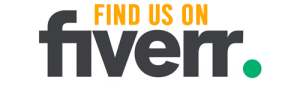Want to keep your Twitter account private? This tutorial will show you how to adjust your privacy settings, making your tweets visible only to approved followers.
You’ll learn how to manage follower requests, block and mute users, and protect your tweets from being seen by the public.
With these simple steps, you can ensure your privacy and stay safe while using Twitter. Let’s get started!
Understanding Twitter Privacy Settings
You should start by exploring Twitter’s privacy settings to gain an understanding of how to control your account’s privacy. Twitter provides various options that allow you to customize the visibility of your tweets, followers, and other account information. By navigating to the ‘Settings and Privacy’ section, you can access a range of privacy controls.
One essential feature is the ability to make your tweets private, so only approved followers can see them. Additionally, you can manage who can tag you in photos and control whether your tweets can be found through search engines.
Understanding these privacy settings will help you ensure that your Twitter account is secure and that you have control over who can view your tweets and interact with your profile. Take the time to explore these settings and adjust them according to your preferences.
Accessing Your Account Settings
To access your account settings, simply click on your profile picture in the top right corner of the Twitter homepage and select ‘Settings and Privacy’ from the dropdown menu. This will take you to the Account settings page, where you can make changes to your profile, privacy, and security settings.
Here, you can update your username, profile picture, and bio, as well as manage your email notifications and password. In the ‘Privacy and Safety’ section, you can control who can see your tweets and who can tag you in photos. You also have the option to enable or disable the ‘Protect your Tweets’ feature, which makes your account private and only allows your approved followers to see your tweets.
Additionally, you can enhance your account security by enabling two-factor authentication and managing your connected apps and devices. Remember to click ‘Save changes’ after making any updates to ensure that your changes take effect.
Customizing Your Privacy Preferences
Now that you’ve accessed your account settings, it’s time to customize your privacy preferences.
One of the first decisions you’ll need to make is whether you want your tweets to be public or private. By choosing private tweets, you’ll have control over who can see your posts and interact with you on Twitter.
Additionally, you can manage follower requests and adjust your visibility settings to further enhance your privacy.
Public Vs. Private Tweets
When customizing your privacy preferences on Twitter, you can choose between public and private tweets. Public tweets are visible to anyone on Twitter, including people who don’t follow you. They can be retweeted, liked, and replied to by anyone. Public tweets can also be found through Twitter search and can be seen by people who visit your profile.
On the other hand, private tweets are only visible to your approved followers. These tweets can’t be retweeted or liked by anyone other than your followers. Private tweets also can’t be found through Twitter search or seen by people who visit your profile if they aren’t following you.
Deciding between public and private tweets depends on your personal preferences and the level of privacy you want. If you want to share your thoughts, opinions, and updates with a wider audience, public tweets may be the way to go. However, if you prefer a more private and exclusive space, where you can control who sees your tweets, private tweets would be more suitable for you.
Controlling Follower Requests
You can customize your privacy preferences on Twitter by controlling follower requests and deciding who can follow you.
When it comes to follower requests, you have the power to choose who can send you follow requests and who can automatically follow you without needing your permission.
To control follower requests, go to your Twitter settings and click on the ‘Privacy and safety’ option. Here, you’ll find the ‘Follower requests’ section. By default, anyone on Twitter can send you follow requests.
However, if you want to be more selective, you can change this setting to ‘Only people you approve can follow you.’ This way, you have the final say in who gets to see your tweets and interact with your account.
Taking control of your follower requests is an essential step in customizing your privacy preferences on Twitter.
Managing Visibility Settings
To further customize your privacy preferences on Twitter, you can manage your visibility settings by adjusting who can see your tweets and interact with your account. By accessing the ‘Privacy and Safety’ settings on your Twitter account, you have the ability to control who can view and engage with your content.
Firstly, you can choose to make your account private, which means only approved followers can see your tweets. This option provides you with a higher level of privacy and control over who can access your content.
Additionally, you can manage your tweet visibility by selecting whether your tweets are seen by everyone, only your followers, or a specific set of approved users. This allows you to limit the audience for your tweets and maintain a more private online presence.
Adjusting Tweet Visibility
Make sure your tweets are only visible to your approved followers. Adjusting tweet visibility on Twitter is an essential step to maintain privacy and control over who can see your tweets.
By default, Twitter allows your tweets to be visible to the public, but you can change this setting to ensure only your approved followers can view your tweets.
To do this, go to your Twitter settings and click on ‘Privacy and Safety.’ Under the ‘Tweets’ section, you’ll find an option to ‘Protect your Tweets.’ Enable this feature to make your tweets private and accessible only to those you have approved.
Remember to regularly review your follower list and remove any accounts that you no longer want to grant access to your tweets.
Managing Follower Requests
To effectively manage follower requests on Twitter, you can either accept or decline them based on your preferences. When you receive a follower request, you’ll be notified in your notifications tab.
To accept a request, simply tap on the ‘Accept’ button. This will allow the user to follow your account and see your tweets.
On the other hand, if you want to decline a request, you can tap on the ‘Decline’ button. This will reject the request and the user won’t be able to follow your account.
Managing follower requests is an important aspect of maintaining your privacy on Twitter. By carefully choosing who can follow you, you can ensure that your tweets are only visible to the people you trust.
Restricting Interactions on Twitter
Now let’s talk about restricting interactions on Twitter.
This includes limiting the visibility of your tweets, blocking unwanted interactions from certain users, and managing follower requests.
By taking control of who can see and interact with your content, you can create a more private and personalized Twitter experience.
Let’s explore these options further and learn how to effectively manage your interactions on the platform.
Limiting Tweet Visibility
Control who can interact with your tweets by adjusting your privacy settings on Twitter. Limiting tweet visibility allows you to have more control over who can see and engage with your content.
To start, you can make your tweets private by selecting the ‘Protect my Tweets’ option in your privacy settings. This will ensure that only your approved followers can see your tweets.
Additionally, you can restrict interactions with your tweets by blocking specific users or limiting who can reply to your tweets.
By adjusting these settings, you can create a more personalized and private Twitter experience.
Remember to regularly review and update your privacy settings to ensure that you’re comfortable with the level of visibility and interaction on your tweets.
Blocking Unwanted Interactions
First, take a moment to identify any unwanted interactions on Twitter and use the blocking feature to prevent further interactions with those users. Blocking someone on Twitter is an effective way to restrict their access to your account. When you block someone, they won’t be able to view your tweets, send you direct messages, or tag you in their tweets. Additionally, they won’t be able to follow you or add you to their lists.
This is a powerful tool to maintain your privacy and protect yourself from online harassment or unwanted attention. To block someone, simply go to their profile, click on the three dots next to the follow button, and select ‘Block.’
Managing Follower Requests
To better manage your follower requests on Twitter, you can choose to accept or decline them based on your preferences and privacy settings. When you receive a follower request, you’ll be notified through a notification or an email.
To review and respond to these requests, go to your notifications tab and click on the ‘Follower requests’ option. Here, you can see a list of all the pending requests and decide what action to take.
If you want to accept a request, simply click on the ‘Accept’ button next to the user’s name. On the other hand, if you prefer to decline a request, click on the ‘Decline’ button.
Blocking and Muting Users
If you want to maintain your privacy on Twitter, you can use the blocking and muting features to control who can interact with you.
Blocking a user means they’ll no longer be able to follow you, see your tweets, or interact with you in any way. This can be useful if you want to prevent someone from contacting you or seeing your content.
On the other hand, muting a user allows you to hide their tweets and replies from your timeline without them knowing. This can be handy if you don’t want to see a particular user’s content without completely cutting off communication with them.
Both blocking and muting can help you maintain a safe and private Twitter experience.
Protecting Your Tweets
By adjusting your privacy settings, you can control who can see and interact with your tweets on Twitter. One of the ways to protect your tweets is by making your account private. When your account is set to private, only your approved followers can see your tweets. This is useful if you want to keep your tweets limited to a select group of people, such as friends and family.
To enable this feature, go to your account settings and select the option to make your tweets private.
Another option to protect your tweets is by blocking specific users. When you block someone, they won’t be able to see your tweets or interact with you on Twitter. This is helpful if you want to prevent someone from accessing your tweets altogether.
Ensuring Data Privacy on Twitter
With proper settings and precautions, you can ensure your data privacy on Twitter.
One of the first steps you can take is to review your privacy settings. By going to the ‘Privacy and safety’ section in your account settings, you can control who can see your tweets, who can tag you in photos, and who can send you direct messages.
It’s also important to be mindful of the information you share on your profile. Avoid sharing sensitive personal details such as your phone number or address.
Additionally, be cautious when clicking on links or downloading attachments from unknown sources, as these could potentially compromise your data privacy.
Lastly, regularly update your password and enable two-factor authentication for an extra layer of security.
## Staying Safe and Secure on Twitter
To enhance your safety and security on Twitter, utilize strong passwords and enable two-factor authentication.
A strong password is one that’s unique and includes a combination of letters, numbers, and symbols. Avoid using common phrases or personal information that can be easily guessed.
Two-factor authentication adds an extra layer of security by requiring you to enter a code sent to your mobile device in addition to your password. This makes it much harder for unauthorized individuals to access your account, even if they manage to guess your password.
Additionally, be cautious when clicking on links or downloading files from unknown sources, as these can be potential sources of malware or phishing attacks.
Regularly review your account settings and privacy options to ensure that your information is protected.
Frequently Asked Questions
Can I Make My Tweets Private but Still Allow Certain Individuals or Groups to View Them?
Yes, you can make your tweets private on Twitter while still allowing certain individuals or groups to view them. This way, you have control over who can see your tweets and maintain your privacy.
How Can I Prevent People From Finding My Twitter Account Through Search Engines or External Websites?
You can prevent people from finding your Twitter account on search engines or external websites by adjusting your privacy settings. This tutorial will guide you through the steps to ensure your account remains private.
Is It Possible to Hide My Past Tweets From the Public and Only Make Future Tweets Private?
Yes, you can hide your past tweets from the public and only make future tweets private. This way, only your approved followers will be able to see your tweets.
Can I Adjust the Privacy Settings for My Direct Messages Separately From My Tweets?
Yes, you can adjust the privacy settings for your direct messages separately from your tweets. This allows you to have more control over who can see and interact with your private conversations on Twitter.
What Happens to My Existing Followers and Their Access to My Tweets if I Switch From a Public to a Private Account?
If you switch from a public to a private account on Twitter, your existing followers will no longer have access to your tweets. They will need to send you a follow request in order to see your content.
Conclusion
In conclusion, by following the steps outlined in this tutorial, you can easily go private on Twitter and customize your privacy settings according to your preferences.
This will allow you to have more control over who sees your tweets and who can interact with you on the platform.
By taking these measures, you can ensure your data privacy and stay safe and secure while using Twitter.