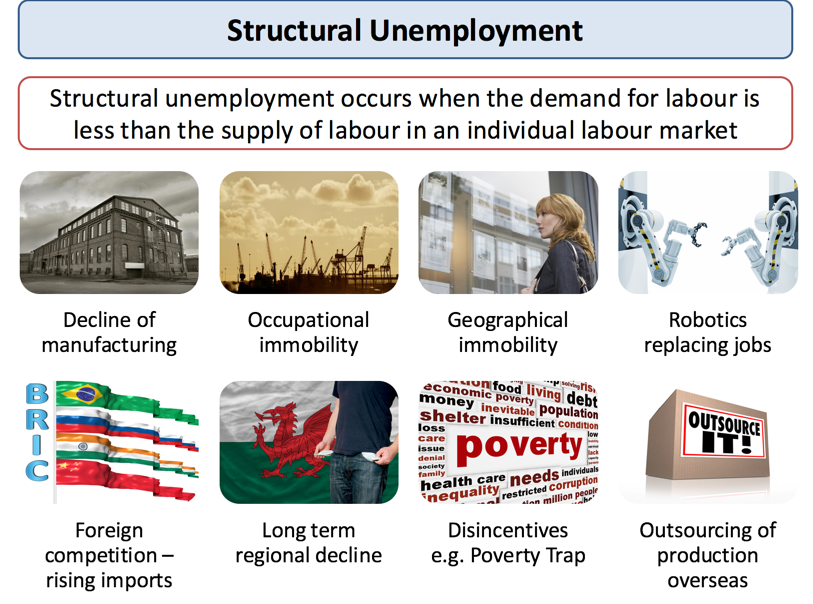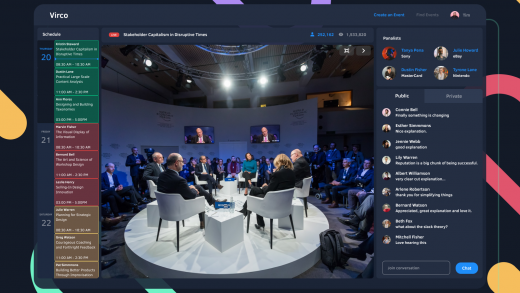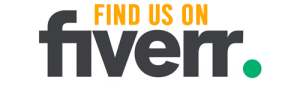Want to know how to transfer money from Apple Pay to your bank? It’s easy! In this article, we’ll guide you through the simple steps to make it happen.
From setting up Apple Pay on your device to verifying your bank account and initiating the transfer, we’ve got you covered.
Say goodbye to complicated processes and hello to convenient transfers with Apple Pay. Get ready to move your money smoothly and securely.
Setting Up Apple Pay on Your Device
To set up Apple Pay on your device, you’ll need to follow a few simple steps.
First, make sure your device is running on the latest version of iOS or watchOS.
Then, open the Wallet app on your iPhone or the Apple Watch app on your Apple Watch.
Tap on the ‘+’ sign to add a new card. You can either manually enter your card details or use the camera to scan the card information.
Once your card is verified, you may need to provide additional authentication, such as a one-time passcode from your bank.
Finally, agree to the terms and conditions, and your card will be added to Apple Pay.
Now, you can easily make secure and convenient payments using your device.
Adding Your Bank Account to Apple Pay
Once you have successfully set up Apple Pay on your device, you can proceed to add your bank account to it. Adding your bank account to Apple Pay will allow you to easily transfer money from your Apple Pay balance to your bank account.
To begin, open the Wallet app on your device and tap on your Apple Pay Cash card. Next, tap on the ‘…’ button and select ‘Transfer to Bank.’ You’ll then be prompted to enter the amount you wish to transfer and select your bank account.
If you haven’t already added your bank account, you can do so by tapping on ‘Add Bank Account.’ Follow the prompts to enter your account information, and once verified, you can proceed with the transfer.
Verifying Your Bank Account
To complete the process, you’ll need to verify your bank account. Verifying your bank account is an important step to ensure the security and legitimacy of your transactions when transferring money from Apple Pay to your bank.
The verification process typically involves confirming your ownership by linking your bank account to Apple Pay and providing additional information as required. Once you have added your bank account, you’ll need to follow the instructions provided by your bank to verify it.
This may include providing your account details, verifying small deposits made into your account, or using a verification code sent to your registered phone number or email address.
Verifying your bank account is a necessary step to ensure a smooth and secure transfer of funds from Apple Pay to your bank.
Checking Your Apple Pay Balance
Can you easily check your Apple Pay balance and remaining funds? Absolutely!
Checking your Apple Pay balance is a breeze. Simply open the Wallet app on your iPhone or iPad and locate your Apple Pay card. Tap on the card to view its details, and you’ll find your balance displayed prominently at the top of the screen.
This balance reflects the funds available for use with Apple Pay. If you have multiple cards added to your Apple Pay, you can swipe left or right to select the desired card and view its balance.
It’s important to note that the balance shown in Apple Pay may not include pending transactions or recent purchases. To get a more accurate picture of your funds, you can also check your linked bank account or card statements.
Initiating a Transfer From Apple Pay
Now that you’re ready to transfer money from Apple Pay to your bank, let’s talk about the key points.
First, you’ll need to understand the Apple Pay transfer process and how it works.
Next, we’ll discuss the different bank transfer options available to you.
Lastly, we’ll touch on transfer fees and limits to ensure you’re aware of any potential charges or restrictions.
Apple Pay Transfer Process
First, you simply open the Apple Pay app on your device. Once the app is open, you’ll see the Wallet tab at the bottom of the screen. Tap on it to proceed.
In the Wallet tab, you’ll find all your added cards and payment options. Look for the card or payment method you want to transfer money from and tap on it. This will open the details and options for that particular card or payment method.
Scroll down until you find the option to transfer money to your bank account. Tap on it to initiate the transfer process. Follow the on-screen prompts to enter the desired transfer amount, select your bank account, and confirm the transfer.
Once confirmed, the money will be transferred from your Apple Pay to your bank account.
Bank Transfer Options
How do you initiate a bank transfer from Apple Pay?
Initiating a bank transfer from Apple Pay is a simple process that allows you to transfer funds from your Apple Pay account directly to your linked bank account.
To begin, open the Wallet app on your iPhone and tap on the Apple Pay Cash card.
Next, tap on the three dots in the top right corner and select ‘Transfer to Bank.’
Enter the amount you wish to transfer and tap ‘Next.’
Choose the bank account you want to transfer the funds to and confirm the transfer by tapping ‘Transfer.’
After a few business days, the funds will be successfully transferred to your bank account, providing you with a convenient and efficient way to access your money.
Transfer Fees and Limits
To ensure a smooth transfer process, be aware of the transfer fees and limits when initiating a transfer from Apple Pay.
When transferring money from Apple Pay to your bank account, it’s important to note that there may be fees associated with the transaction. These fees can vary depending on your bank and the specific terms of your account. It’s advisable to check with your bank beforehand to understand any potential charges.
Additionally, there may be limits to the amount of money you can transfer at once. Again, these limits can vary depending on your bank and account type. It’s crucial to be aware of these limits to avoid any unexpected issues during the transfer process.
Selecting Your Bank Account for the Transfer
Now that you’re ready to transfer money from Apple Pay to your bank, let’s talk about selecting the right bank account for the transfer. You have a few options available to you, so it’s important to consider factors like fees, processing times, and convenience.
We’ll go through the steps of the transfer process and also address some common issues you might encounter along the way.
Bank Account Options
Choose the bank account that you want to transfer your money from Apple Pay to.
When it comes to selecting your bank account for the transfer, you have several options to consider. First, think about which bank account you use most frequently for your everyday transactions. This could be your primary checking account where you receive your salary or deposit funds regularly.
Alternatively, you might choose to transfer the money to a savings account if you’re looking to save it for future use. Consider the fees and charges associated with each account as well. Some banks may charge a fee for transferring money from Apple Pay to a different bank account, so make sure to compare the costs before making a decision.
Ultimately, the choice is yours, so select the bank account that best suits your needs and preferences.
Transfer Process Steps
Before proceeding with the transfer, make sure you have already selected your bank account for the transfer. This step is crucial to ensure that the money goes to the right place.
To select your bank account, open the Apple Pay app on your iPhone or iPad.
Next, tap on the ‘Wallet & Apple Pay’ option.
From there, select the bank account you want to transfer the money to.
If you haven’t added your bank account yet, you can do so by tapping on the ‘Add Credit or Debit Card’ option and following the prompts to add your bank account information.
Once you have selected your bank account, you’re ready to proceed with the transfer process.
Troubleshooting Common Issues
Make sure you’ve correctly selected your bank account for the transfer to avoid any issues.
One common problem that people encounter when transferring money from Apple Pay to their bank is selecting the wrong bank account. This can happen if you have multiple accounts linked to your Apple Pay or if you accidentally choose the wrong one during the transfer process.
To troubleshoot this issue, double-check the account details before confirming the transfer. Ensure that the account you have selected is the correct one that you want the money to be transferred to. If you realize that you’ve selected the wrong bank account, you may need to cancel the transfer and start the process again.
Taking a moment to verify your selection can save you from potential headaches and delays in receiving your transferred funds.
Confirming the Transfer Details
After successfully completing the previous steps, you’ll now need to regularly review and confirm the transfer details before finalizing the transaction.
It’s important to double-check the recipient’s bank account information, such as the account number and the name on the account, to ensure accuracy.
Confirm that the amount you wish to transfer is correct and that you have sufficient funds available in your Apple Pay balance or linked cards.
Take a moment to review any fees or charges associated with the transfer, as some banks may impose fees for electronic transfers.
Additionally, be aware of any transfer limits set by your bank or Apple Pay.
Waiting for the Transfer to Complete
During this time, you can track the progress of the transfer and anticipate the completion of the transaction.
Once you have initiated the transfer from Apple Pay to your bank account, it may take some time for the funds to be successfully transferred. This waiting period can vary depending on several factors, such as the bank you’re transferring to and the amount of money being transferred.
To keep track of the transfer, you can check the transaction history in your Apple Pay app. Look for any updates or notifications regarding the status of the transfer.
It’s important to be patient during this time and avoid making any additional transfers until the current one is complete. Rest assured that once the transfer is finished, you’ll have access to the funds in your bank account.
Verifying the Money in Your Bank Account
To ensure that the transfer was successful, you can now verify the money in your bank account. After initiating the transfer from Apple Pay to your bank, it may take some time for the funds to appear in your account.
Once the transfer is complete, you should check your bank account balance to confirm that the money has been successfully deposited. Open your banking app or visit your bank’s website and log in to your account.
Look for the transaction history or account summary section to view your recent transactions. Locate the transfer from Apple Pay and check the amount to ensure it matches the amount you transferred.
If the money is reflected in your account, congratulations! Your transfer from Apple Pay to your bank account was successful.
Frequently Asked Questions
### Can I Transfer Money From Apple Pay to a Non-Bank Account, Such as a Paypal Account?
Yes, you can transfer money from Apple Pay to a non-bank account like PayPal. Follow these easy steps to link your PayPal account and transfer funds seamlessly between the two platforms.
Is There a Minimum or Maximum Amount of Money That I Can Transfer From Apple Pay to My Bank Account?
There is no minimum or maximum amount for transferring money from Apple Pay to your bank account. You have the flexibility to transfer any amount you want, making it convenient for your financial needs.
How Long Does It Typically Take for the Money to Be Transferred From Apple Pay to My Bank Account?
It typically takes a few business days for the money to be transferred from Apple Pay to your bank account.
Are There Any Fees Associated With Transferring Money From Apple Pay to My Bank Account?
Yes, there are fees associated with transferring money from Apple Pay to your bank account. The specific fees may vary depending on your bank and the amount you are transferring.
Can I Transfer Money From Apple Pay to a Bank Account That Is Not Linked to the Same Apple Id?
Yes, you can transfer money from your Apple Pay to a bank account that is not linked to the same Apple ID. Follow these easy steps to complete the transfer.
Conclusion
In conclusion, transferring money from Apple Pay to your bank is a simple process that can be done in a few easy steps.
1. By setting up Apple Pay on your device, adding your bank account, and verifying it, you can easily check your Apple Pay balance and initiate a transfer.
2. By selecting your bank account, confirming the transfer details, and waiting for it to complete, you can then verify the money in your bank account.